I introduce how to input sentence on "Pocket Note", a notebook application for iPhone, iPad and Android.
[手順(Process)]
ツールバーの「abc」ボタンをタップします。
Tap “abc” button on Tool Bar.
その後、文章を入力する場所をタップします。
文章を入力するための黄色い枠が表示されますので、文章を入力します。
Tap place to input the sentence.
A frame is displayed and input sentence.
操作ボタンの「カラー」ボタンをタップすると、文字の色を変更することができます。
Tap "Color" button when you want to change sentence's color.
作成した文章は次の方法で場所を移動させることができます。
If you move sentence block, do the following.
(1).文章をタップします
Tap sentence block.
(2).黄色い枠が表示されたのを確認したら、ドラッグ操作で移動します。
Drag sentence block after seeing that the frame of sentence block is displayed.
文章を入力する枠の大きさは次の方法で変えることができます。
If you change width and height of sentence block, do the following.
(1).文章をタップすると黄色い枠が表示されると同時に操作ボタンが表示されます。
Tap sentence block. Frame and operation buttons are displayed.
(2).操作ボタンの「横幅拡大」ボタンをタップすると横幅が拡大します。
Tap “the width up button” and width of sentence block become increasing.
(3).操作ボタンの「横幅縮小」ボタンをタップすると横幅が縮小します。
Tap “the width down button” and width of sentence block become decreasing.
(4).操作ボタンの「高さ拡大」ボタンをタップすると高さが拡大します。
Tap “the height up button” and height of sentence block become increasing.
(5).操作ボタンの「高さ縮小」ボタンをタップすると高さが縮小します。
Tap “the height down button” and height of sentence block become decreasing.
文章が他の文章や写真、線、図形、地図と重なっている時は、次の方法で前面もしくは背面に移動させることができます。
If sentence block piles up other sentence blocks, lines, diagrams, and map, do the following and you can move sentence block to the front or back.
(1).文章をタップすると黄色い枠が表示されると同時に操作ボタンが表示されます。
Tap sentence block. Frame and operation buttons are displayed.
(2).操作ボタンの「前面へ移動」ボタンをタップすると選択している文章が前面に移動します。
Tap “to front button” and sentence block moves to the front.
(3).操作ボタンの「背面へ移動」ボタンをタップすると選択している文章が背面に移動します。
Tap “to back button” and sentence block moves to the back.
[関連記事(Articles)]
[Pocket Note]How to handwrite(手書き入力の方法)にほんブログ村
クリエイティブライフ ブログランキングへ


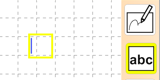








0 件のコメント:
コメントを投稿